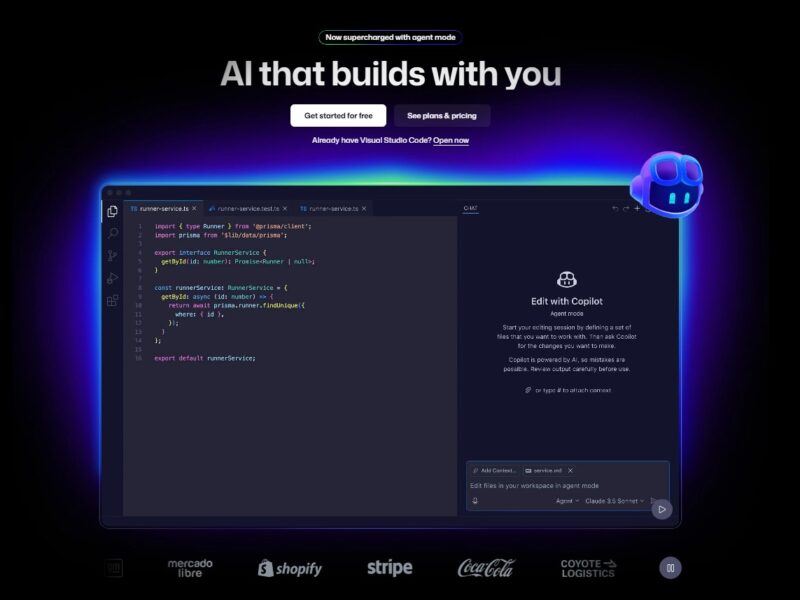
GitHub Copilot
GitHub Copilot is an AI-powered code assistant that works as a pair programmer, providing real-time code suggestions and automating repetitive tasks to help developers write code faster and with less effort. It’s trained on a vast amount of public code and natural language text, allowing it to understand the context of your project and offer relevant suggestions, from simple code snippets to entire functions. GitHub Copilot integrates directly into popular Integrated Development Environments (IDEs) like VS Code, Visual Studio, and JetBrains.
Features
- Code Completions: Provides context-aware code suggestions as you type, significantly reducing the time spent on writing boilerplate code.
- Chat Assistance: Offers a conversational interface within your IDE to answer questions, explain code, and help with debugging.
- Agent Mode: A new feature that allows Copilot to take on more complex tasks, such as writing, running, and testing code to create ready-to-review pull requests.
- Code Review: Helps in identifying potential bugs and suggests next edits to reveal the ripple effects of changes across a project.
- Integration: Natively built into GitHub and available as an extension for a wide range of IDEs.
Pros & Cons
-
Pros:
- Increased Productivity: Automates repetitive tasks and suggests code, leading to faster development cycles.
- Reduced Cognitive Load: Helps you focus on problem-solving and collaboration rather than mundane coding tasks.
- Learning Tool: Can be used to learn new languages or frameworks by generating example code and explanations.
- Bug Detection: Assists in uncovering hidden bugs and potential issues.
-
Cons:
- Potential for Errors: Suggestions may not always be perfect and can sometimes introduce bugs if not carefully reviewed.
- Code Ownership and Copyright: Since it’s trained on public code, there have been discussions around intellectual property, though GitHub has a copyright commitment to defend customers against third-party claims.
- Dependency on Internet: Requires a stable internet connection to function.
- Not a Replacement for Developers: It’s a tool to assist, not a substitute for human judgment and oversight.
How to use?
- Get a Plan: Sign up for a free trial or a paid subscription on the GitHub Copilot website.
- Install the Extension: Install the GitHub Copilot extension in your preferred IDE (e.g., VS Code).
- Sign in: Sign in with your GitHub account to activate the extension.
- Start Coding: As you type, GitHub Copilot will provide real-time code suggestions. You can accept a suggestion by pressing
Tab. You can also use the chat interface to ask questions or request code.
GitHub Copilot is a powerful AI tool that redefines the developer experience by providing intelligent, context-aware assistance. By helping to automate routine tasks, it allows developers to focus on innovation and problem-solving, leading to increased productivity and job satisfaction. While it’s not without its challenges, such as the need for human oversight and potential for errors, its benefits make it an invaluable asset for modern software development.
FAQs
- What data is GitHub Copilot trained on? GitHub Copilot is trained on all languages that appear in public repositories and on natural language text. The quality of suggestions may vary depending on the volume and diversity of training data for a particular language.
- Does GitHub Copilot “copy and paste” code? GitHub has stated that its models do not copy and paste code and have filters in place to suppress suggestions that match public code or contain insecure patterns. However, it’s always recommended to review the suggested code.
- What are the intellectual property considerations? GitHub’s Copilot Copyright Commitment defends customers against third-party intellectual property claims arising from the use of Copilot services.
- What IDEs and platforms does GitHub Copilot support? GitHub Copilot is available as an extension for Visual Studio Code, Visual Studio, Neovim, and the JetBrains suite of IDEs. It’s also integrated into GitHub.com and available in GitHub Mobile.
- What happens if I encounter connection issues? If you experience connection problems, you should first check GitHub’s Status page for any active incidents. You can also try signing out and signing back into your GitHub account from your IDE to request a new token.